Users are prompted to review and confirm that the information entered is correct and may edit case details before submitting the case. If the information entered does not immediately match official government records that E-Verify can access, the Review Case – Is the information below correct? screen appears so the user can confirm that the information entered matches the Form I-9. Users may either confirm that the information matches Form I-9 or change the information in the prompted fields if they entered the information incorrectly. Follow the steps in the Review Case – Process Overview.
REVIEW CASE - PROCESS OVERVIEW
- Review information entered into E-Verify and confirm it matches information entered on the employee’s Form I-9.
- Click Edit Case Details to make corrections, if necessary, then click Continue to return to the Review Case screen.
- Click Submit Case.
E-Verify will automatically close any case in draft status that is open and has not been updated within 180 federal government working days.
If you need more time to verify the information is correct, you may click Save & Exit to save the case as a draft. You can locate the case later under View Cases. Any case in draft status that is open and has not been updated within 180 federal government working days will be automatically closed. If you determine you no longer need to submit the case, you may click the Close Case link and the case will be closed without being submitted.
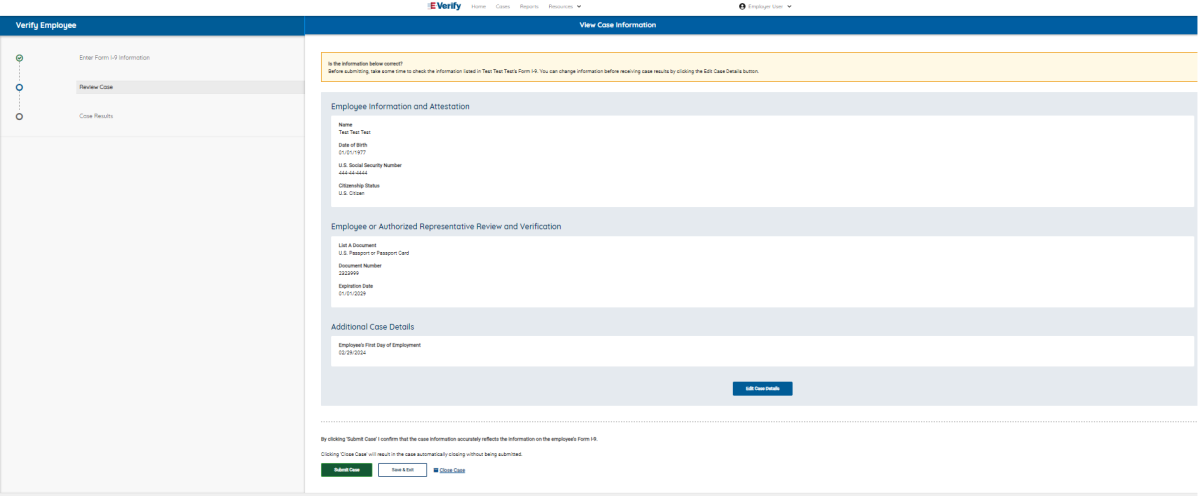
- If information entered does not immediately match official government records that E-Verify can access, E-Verify will prompt you with a second alert asking you to confirm the information is correct.
- Review information on the screen to ensure it matches what the employee entered in Section 1 of Form I-9. Select the appropriate option, indicating whether the information displayed matches the Form I-9. If the information does not match what was entered on Form I-9, correct the field in the alert to match the Form I-9.
- Click Continue to Case Results.
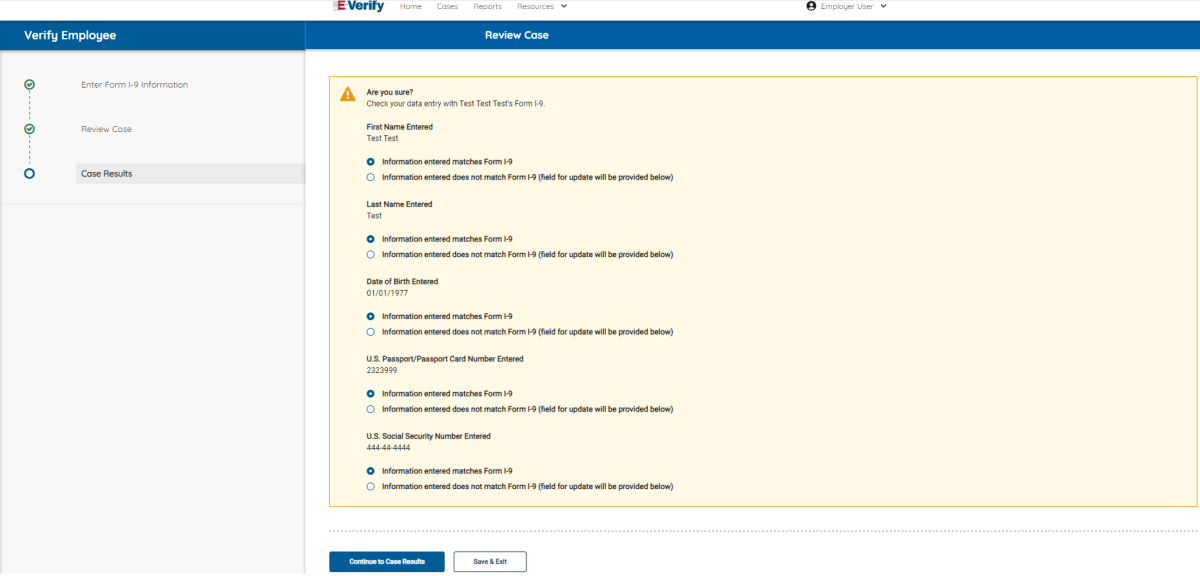
If you do not select an option, a message will appear instructing you to select an option before you can continue.
If you need more time to verify the information is correct, you may click Save & Exit to exit this case. You can locate the case later under View/Search Cases. If you do not click Continue to Case Results or Save & Exit, the case will receive a status of Case Incomplete. See Section 4.2 Case Alerts and View/Search Cases for guidance on how to search for and view existing cases in E-Verify.

