After Form I-9 is complete, the next step is to create a case in E-Verify using the information from Form I-9. E-Verify cases must be created no later than the third business day after the employee starts work for pay. Employers who learn that they inadvertently failed to create a case by the third business day after the employee started work for pay should bring themselves into compliance immediately by creating a case for the employee.
Do not create a case for an employee whose first day of employment is before the effective date of the employer’s MOU.
For more information on E-Verify procedures for federal contractors with the FAR E‑Verify clause, refer to the E-Verify Supplemental Guide for Federal Contractors.
Follow the steps outlined below in How to Create a Case – Process Overview.
How to Create a Case - Process Overview
- From the E-Verify home page, click Cases and select Create New Case; or
Click Create New Case from quick link below
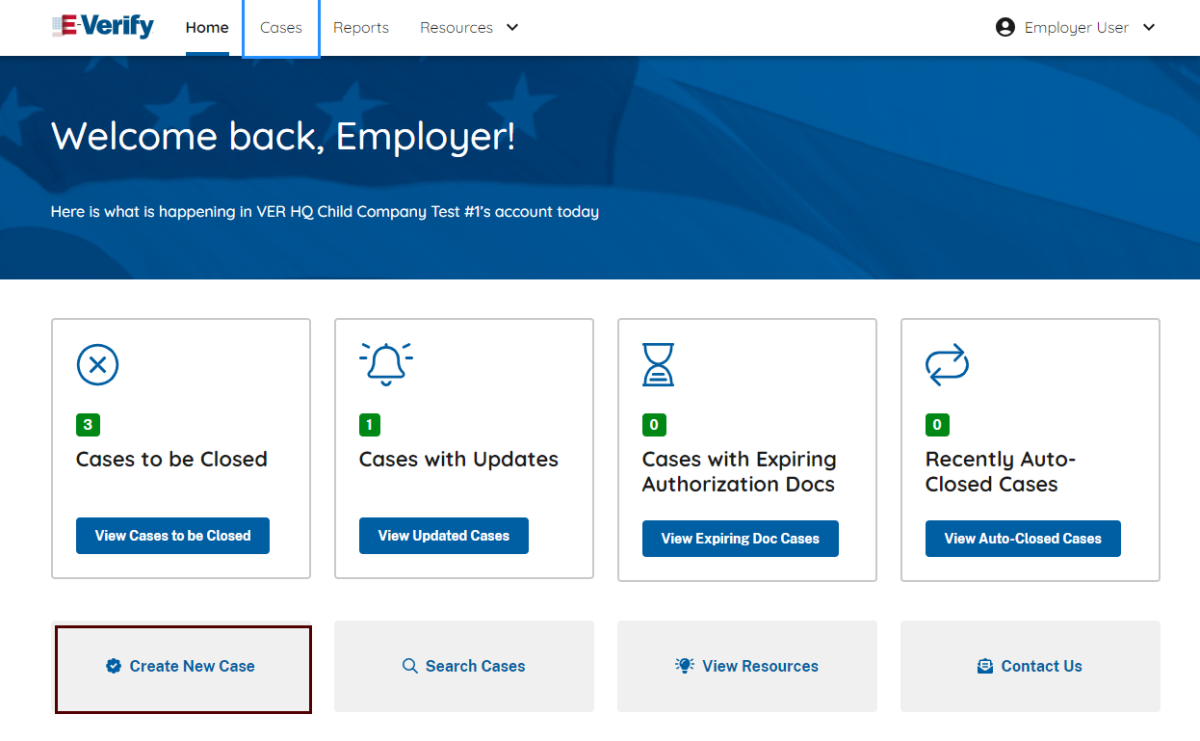
Enter the employee’s information from Section 1 of Form I-9. If you do not enter required information, E-Verify generates a field error message and you must enter the required information to continue with the case.

When entering more than one last name into the Other Last Names Used field, press the Tab or Enter key after each last name is added.
If the employee provided an email address on Form I-9, you must enter it into E Verify. E-Verify may send the employee email notifications with information about his or her E Verify case. If the employee did not provide an email address on Form I-9, click the box next to No email address provided.
- Click Continue.
From Section 1 of the employee’s Form I-9, choose the appropriate option for Citizenship Status.
- A citizen of the United States
- A noncitizen national of the United States
- A lawful permanent resident
- An alien authorized to work
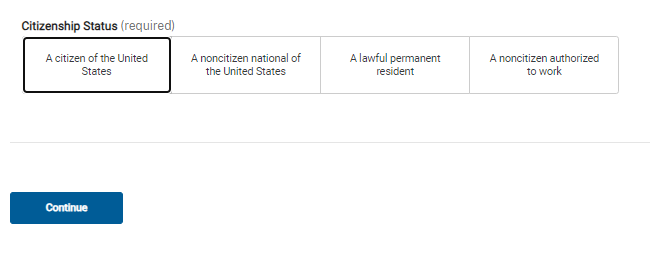
Click Continue.
Click List A Document or List B & C Document, using information provided in Section 2 of the employee’s Form I-9. Then select the document or combination of documents provided in Section 2.



If you select driver’s license, E-Verify will prompt you to select the state. Enter the requested information and click Continue.
Type the employee’s first day of employment recorded in Section 2 of Form I-9 into the Employee’s First Day of Employment field. Alternatively, you may click Today, 1 Day Ago, or 2 Days Ago and the corresponding date automatically populates in the Employee’s First Day of Employment field.

If the case is being created 3 or more days past the employee's first day of employment, you must provide a reason for the delay. Select one of the following reasons from the drop-down menu:
- Awaiting Social Security Number
- Technical Problems
- Audit Revealed that New Hire Was Not Run
- Other
- Federal Contractor with E-Verify Clause verifying an existing employee
- Awaiting Response on Case Created with Incorrect Information
If Other is selected, E-Verify requires you to type the reason in the Reason for Delay text box.

If you enter a date more than 90 business days beyond the current date in the Employee’s First Day of Employment field, E-Verify displays an error message informing this date must be between 11/07/1986 and 90 business days in the future.
- Provide Visa Number when applicable.
- The Student and Exchange Visitor Information System (SEVIS) ID number is an optional field.
Employee ID is an optional field for users who wish to assign an internal tracking code to a case. If desired, enter a unique identifier assigned to this case.
Click Continue.
For additional information simply click any help text symbol.
Reminder
- Complete Form I-9 before creating a case in E-Verify.
- Enter the employee’s email address if provided on Form I-9 or indicate “No email address provided.”
- Create cases for all newly hired employees no later than the third business day after the employee's first day of employment.

