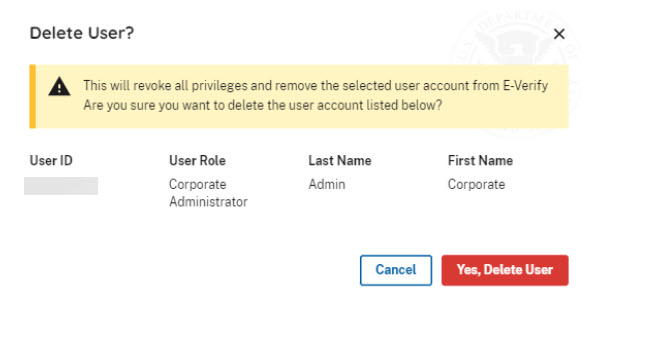To reset a corporate administrator’s password or delete the account, follow the steps outlined in Reset User’s Password/Delete Account– Process Overview.
RESET USER’S PASSWORD/DELETE ACCOUNT – PROCESS OVERVIEW
- To reset a user’s password, follow the steps in Manage Company Location Users – Process Overview to find the user who needs his or her password reset.
- From Company Locations, click Manage Company Location Users
Click the appropriate User ID to display the view/modify user information page or search (User ID, First Name and Last Name).
Click Change Password.
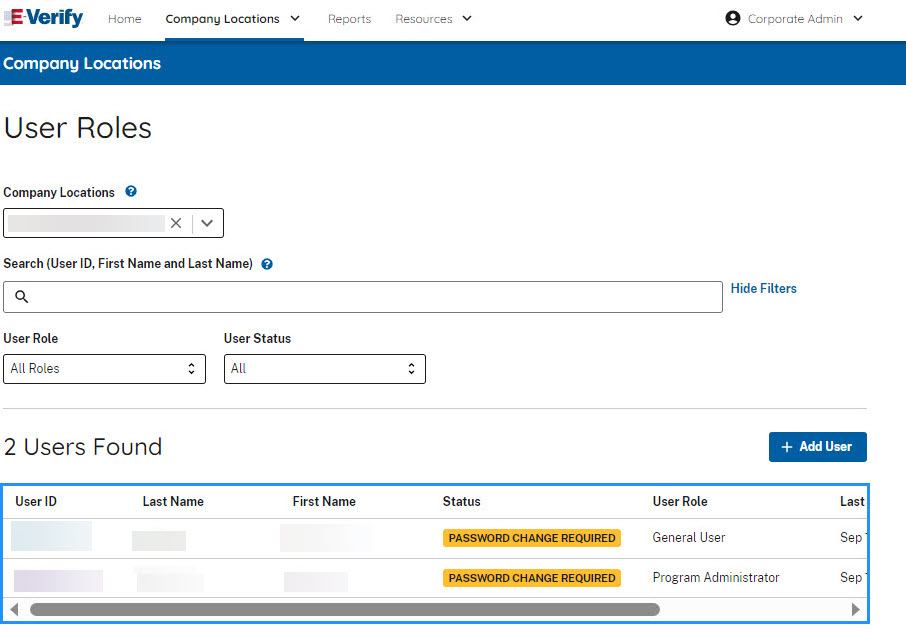
Change Password
Enter new temporary password.
Confirm new temporary password.
Click SAVE.
Note: Program administrators must notify users of the temporary password. E-Verify will prompt users to create a new password for security purposes.
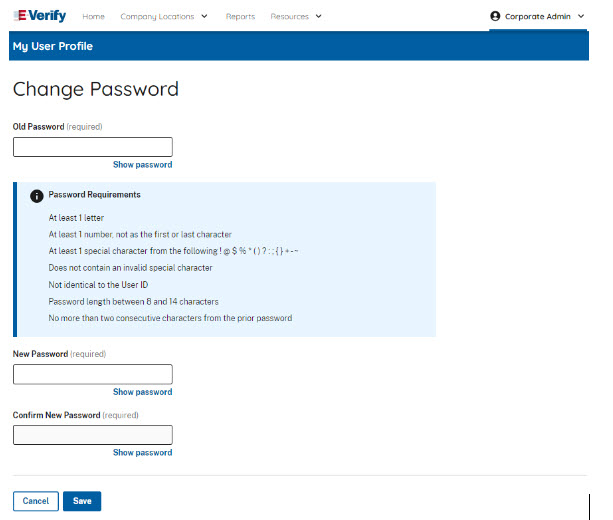
DELETE CORPORATE ADMINSTRATOR ACCOUNT
Corporate administrators may delete the account of another corporate administrator by following the steps in Corporate Locations– Process Overview.
DELETE CORPORATE ADMINISTRATOR – PROCESS OVERVIEW
Click Delete User on the User Company Locations page.
Follow the steps in View Existing Administrators– Process Overview above to find the corporate administrator whose account needs to be deleted.
Under Actions, click the delete icon of the user’s account you wish to delete.
Click Delete User on the User Company Locations page.
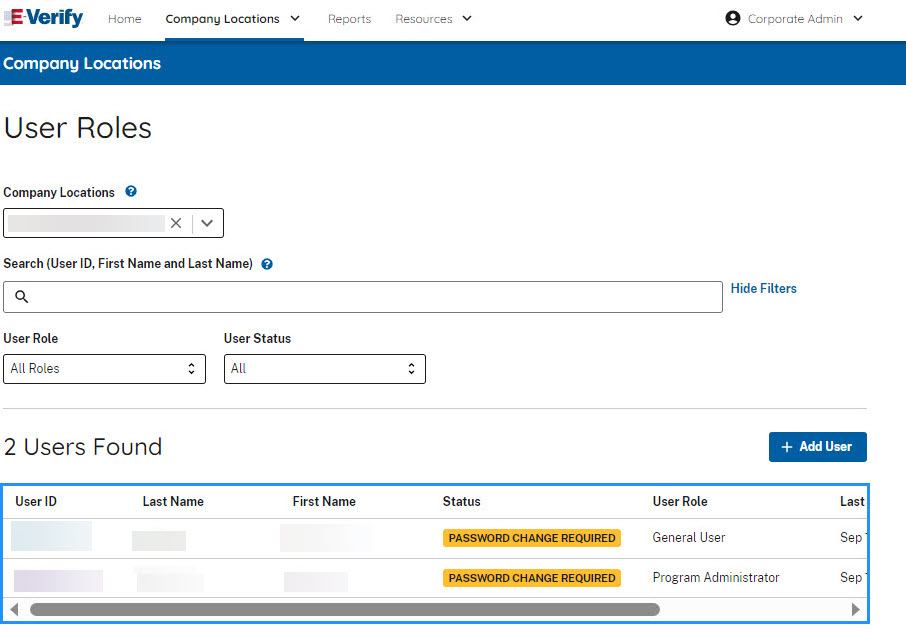
Click Yes, Delete User.